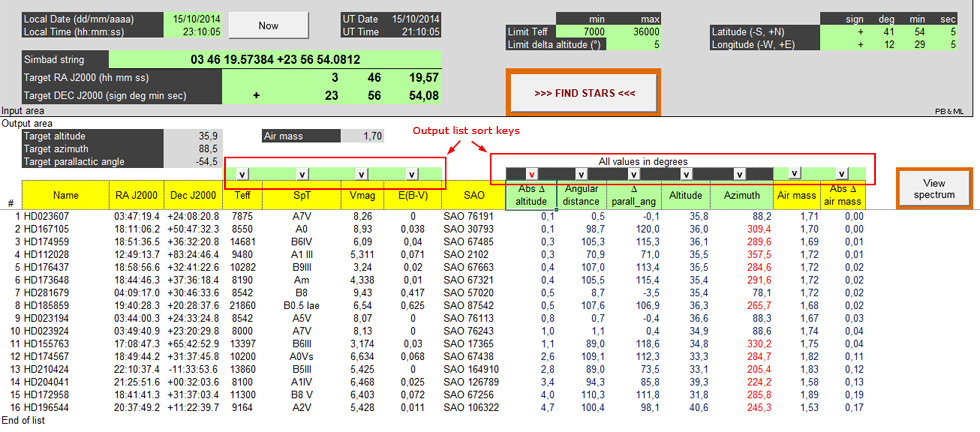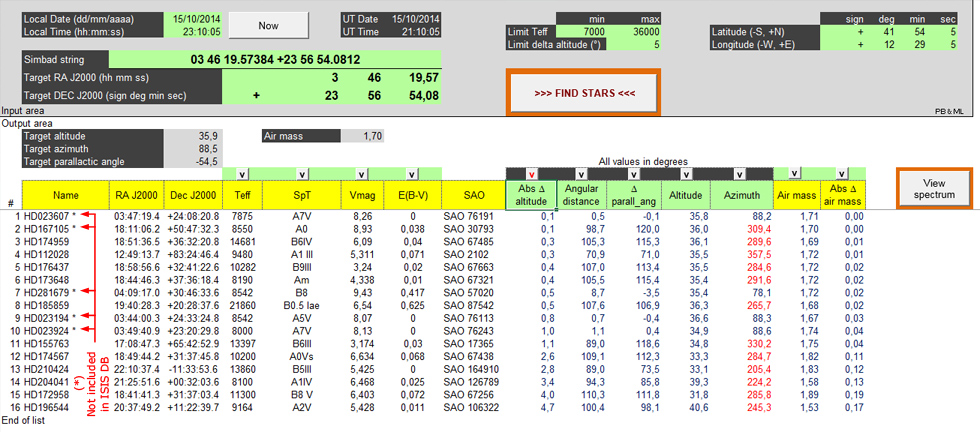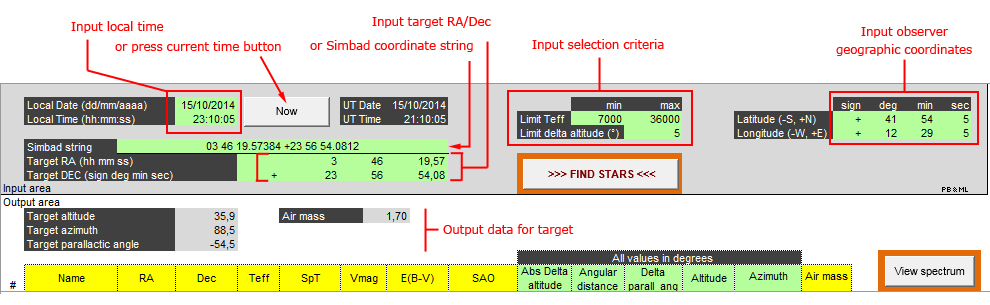
The observer just needs to input geographic coordinates, local time (with a current time “NOW” button option) and observed target RA/Dec. The latter can be provided by editing single fields or by means a Simbad formatted string (copy/paste from Simbad webpage). Beside the use of “NOW” button the observer can also plan the observation session by imputing the foreseen observation time.
When the above listed fields are filled (note UT time is calculated using time zone and DST extracted from PC setting), the observer can read the target altitude, azimuth, parallactic angle and air mass in the output area.
Pressing "FIND STARS" button the observer obtains a list of Miles stars that meet the following requirements:
- above the horizons at preset time
- altitude difference respect to the target lower than preset value
- T eff within the preset range values (to exclude the cooler stars, which are not very suitable for response calculation – roughly with T eff > 7000 you can filter A/B/O classes stars).
Altitude difference means that if you put, for example, “Limit delta altitude” to 5 degree and target is at 50 degree above horizon, output list will include all Miles stars having altitude in the range 45 - 55 degree.
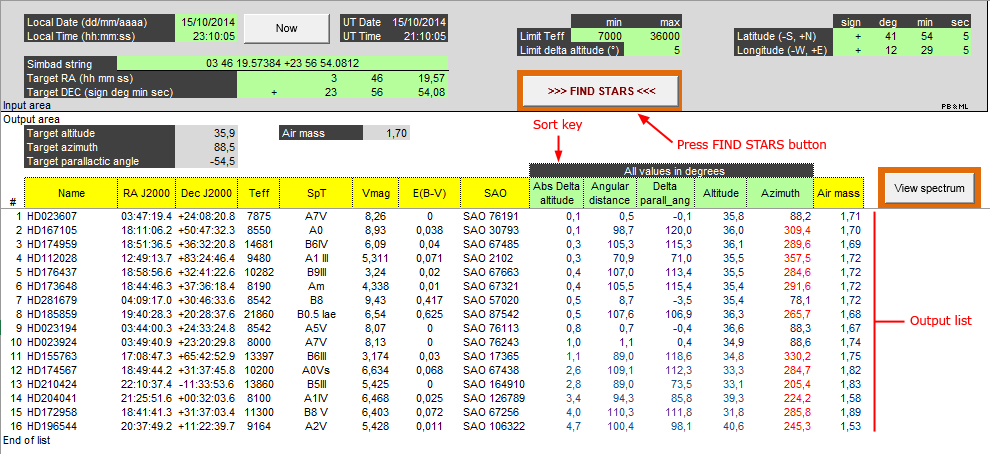
Output list includes:
- main data for the stars (columns B to J)
- absolute altitude difference respect to the target (the sort key)
- angular distance from the target
- parallactic angle difference respect to the target
- altitude
- azimuth
- air mass (with Pickering 2002 interpolative formula)
Parallactic angle difference would help to avoid photometric distortions for narrow slit operations while observing far from the zenith. Also angular distance provide a similar information, making it clear if the Miles star is located in a distant area of the sky respect to the target (an important parameter in case of non-uniform sky condition). Finally, a practical purpose for those who use german mounts: stars with azimuth value colored in red may require a meridian-flip to observe them (they are located on the opposite east-west side respect to the target).
If the observer wants to see the spectrum of a Miles star in the output list, he/she can select any cell on Miles star row and press "View spectrum" button. If needed, the observer can go back to "Setup" tab to perform other search.
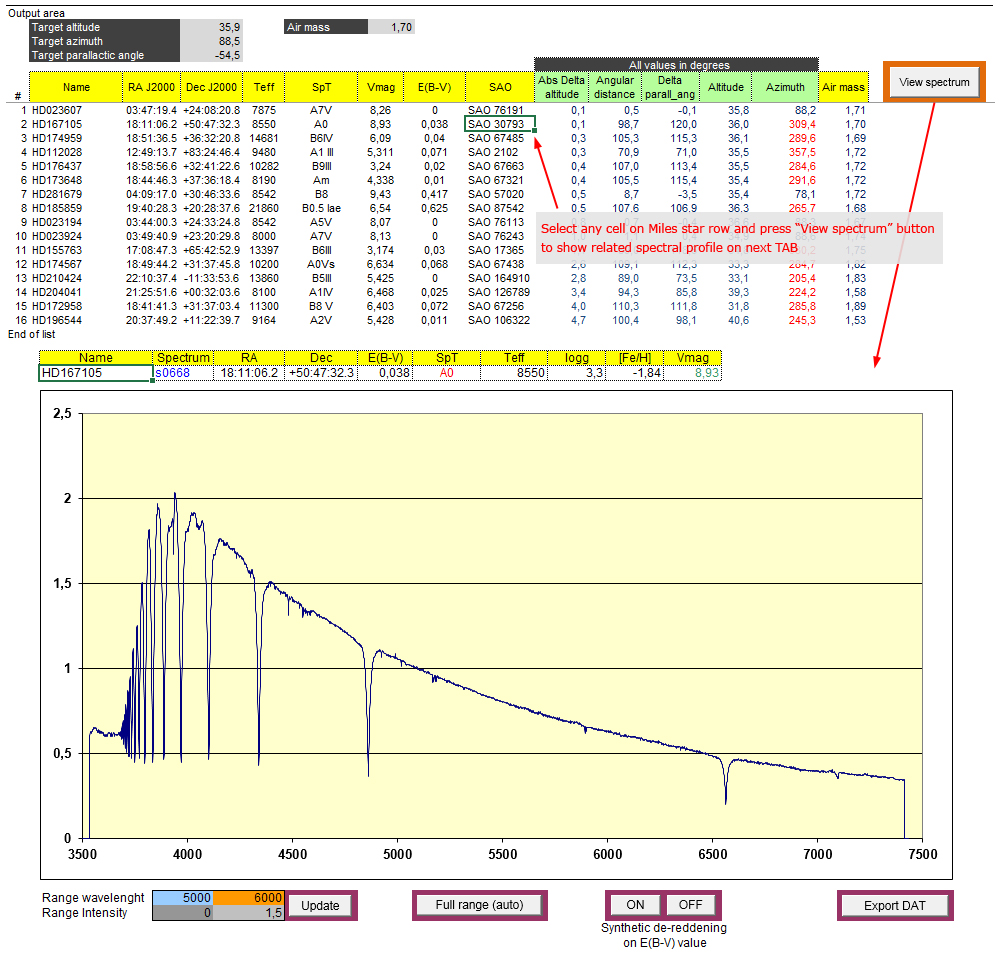
We know the main problem in distributing spreasheets containing macros (like this) is the possibility that it could not run, besides any possible code writing errors, for substantial differences between OS and MS Excel versions (i.e. objects property syntax) and country settings. We tested it on italian OS (XP, Win 7, Win 8) and MS Excel 2003, 2010 and 2013. To reduce potential issue we provide both 32 and 64 bit versions because some support libraries need the specific mode (note that 32 and 64 bit are referred to MS Excel, you can have 64 bit OS and 32 bit Excel, in this case you should use the 32 bit version). Anyway, we recommend a few things to allow proper operations:
- you must allow macros execution:
Excel 2010/2013: File->Options->Trust Center-> Trust Center settings->Macro Setting. Choose Disable all macros with notification (macros are disabled but it will ask your permission each time before running a macro) or Enable all macros (low security)
Excel 2003: Tools->Macro->Security, choose Medium Security (macros are disabled but it will ask your permission each time before running a macro) or Low Security
- do not insert/delete any row/column
- do not modify any cells content except in the input green area
We are already using this tool and felt it is a good companion during our observing sessions. We would like to share hoping it might be in some way useful also to other people.
MS Excel Spreadsheet (all versions, 32 and 64 bit, 3 Mb):
http://quasar.teoth.it/html/varie/MILES_SEARCH_V1.zip
Miles spectral database (34 Mb):
http://quasar.teoth.it/html/varie/MILES_OBS.zip
Installation:
- Extract MILES_SEARCH_V1.zip in any place with folder structures option enabled. MILES_SEARCH_V1 folder should contain:
- Extract files s0001-s0985 (file extension .test.dat) from MILES_OBS.zip in the empty folder MILES_OBS. Open the spreadsheet (the version you can use).
Note: if you already have installed the old SPEC_VIEW_V2 package (Miles spectra browser), you can download only spreadsheets. Just put them in the main folder along with the other.
Please feel free to contact us if something above is not clear. Also if you find any bug!
Paolo and Marco